Creating a Lesson Plan in Under 10 Minutes with Moodle
Creating lesson plans can be a challenge for many teachers, but with Moodle, it’s possible to create a plan in under 10 minutes! The only supplies your students need are their personal electronic devices (preferably laptops) and their spiral notebooks.
Below is a copy of my agenda from last Friday. While it looks intimidating, it took me about 5 minutes to create.

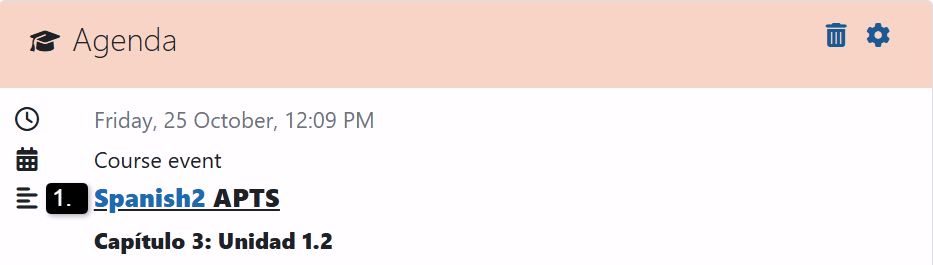
Let’s break down the agenda into parts:
1. Notes Access
At the top of my agenda, I include a link to my notes for quick access during class. In the past, I had to search for old notes on my computer or dig through paper copies, but now they’re just a click away. When I’m ready to introduce a new grammar topic, I simply open the link. I keep these notes private to encourage students to take their own during class. Below is an image of the webpage that opens (with my notes) when I click on the link above. I’ve set it so that only I have access to the content of this link.
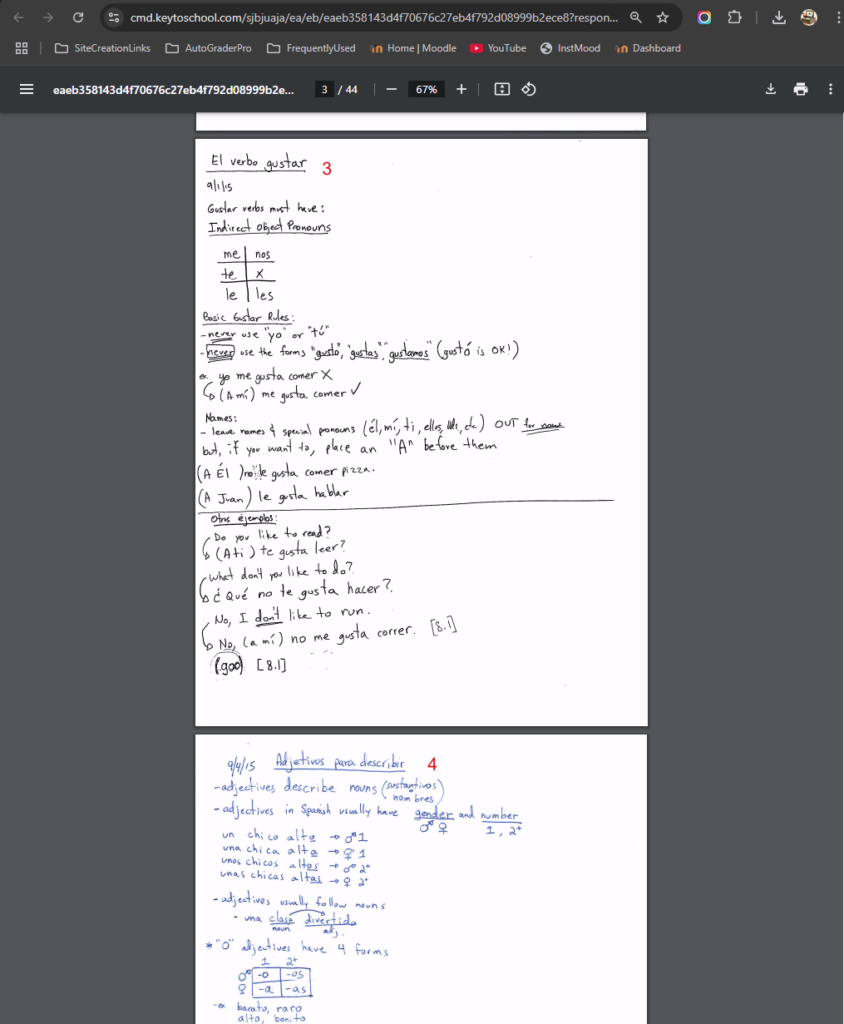

2. Daily Dialogue
Every day, I create a short dialogue using the grammar or vocabulary we’re covering. It only takes about 5 minutes to prepare, and since I’m saving these for next year, planning will be even quicker. I choose two random students to read the dialogue in front of the entire class.

3. Class Activities
Below the dialogue, I list the day’s plan. On Friday, we reviewed Quizlet questions 146-150 (P00) and finished introducing the chapter’s new vocabulary. I also set aside 10 minutes for Quizlet Live–a fun way to reinforce vocabulary. I ended up not having enough time for Gimkit, but Gimkit is something that’s always readily available to me–converting a Quizlet set to a Gimkit set takes no more than 3 or 4 minutes. Below are the 5 questions from Quizlet P00 we studied on Friday.
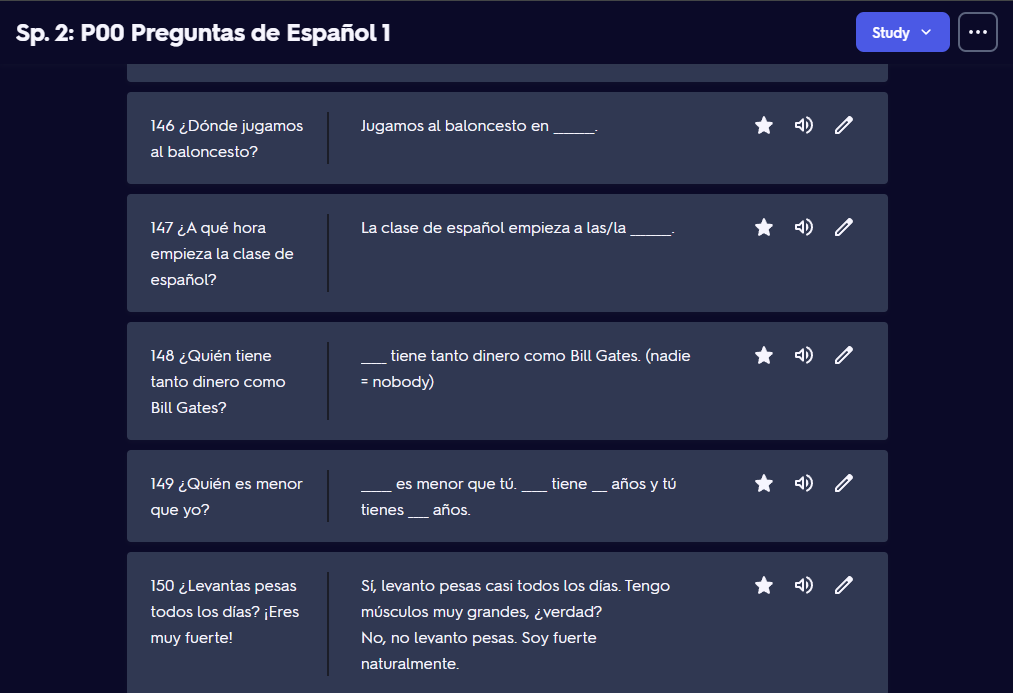

4. Practice Quizzes and Test Reminders
I like to make sure my students are well-prepared. I include reminders for practice quizzes that are identical to the real ones. Important dates are also highlighted in the announcements section to keep everyone on track. The practice quizzes use random questions from specific Quizlet sets, giving students a solid chance at success. Below is practice quiz [201.2].
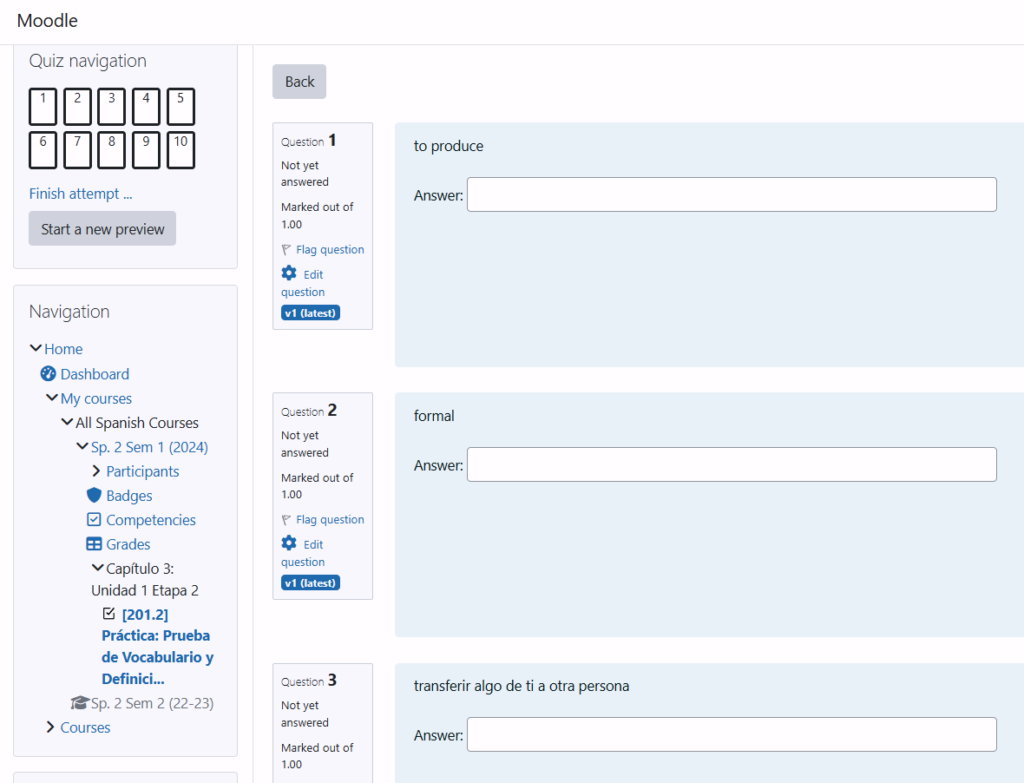

5. Test Reminders
In the “Anuncios” section, I list all upcoming tests and quizzes for the chapter, so students know exactly what to expect. For example, the “real” vocabulary quiz is scheduled for this coming Friday.
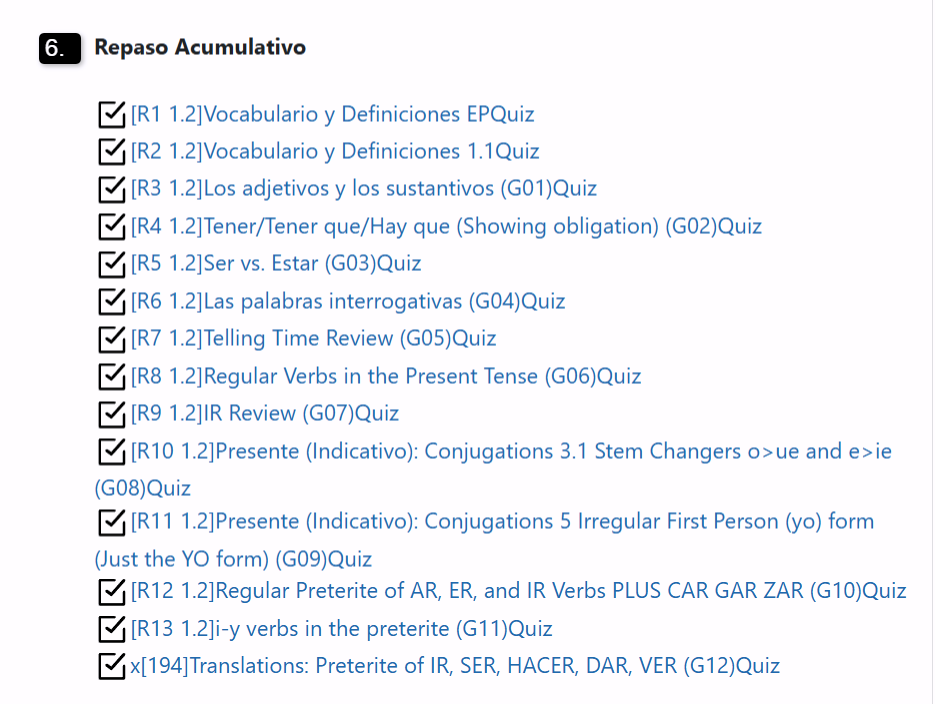
6. Review Activities
Short review activities are excellent for keeping past material fresh. Each one has 3 random questions on grammar or vocabulary from earlier chapters. These are great for retention, which is exceedingly important in a Spanish class. I also use them when I’m absent or if I need to fill time. Below is review activity [R5 1.2].
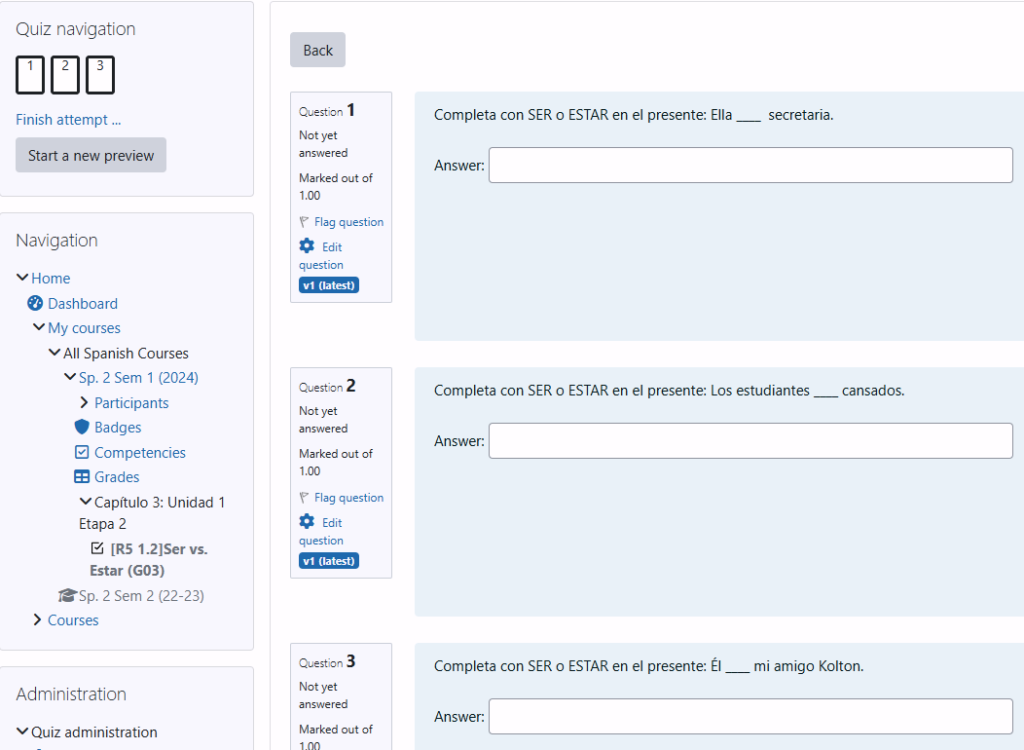
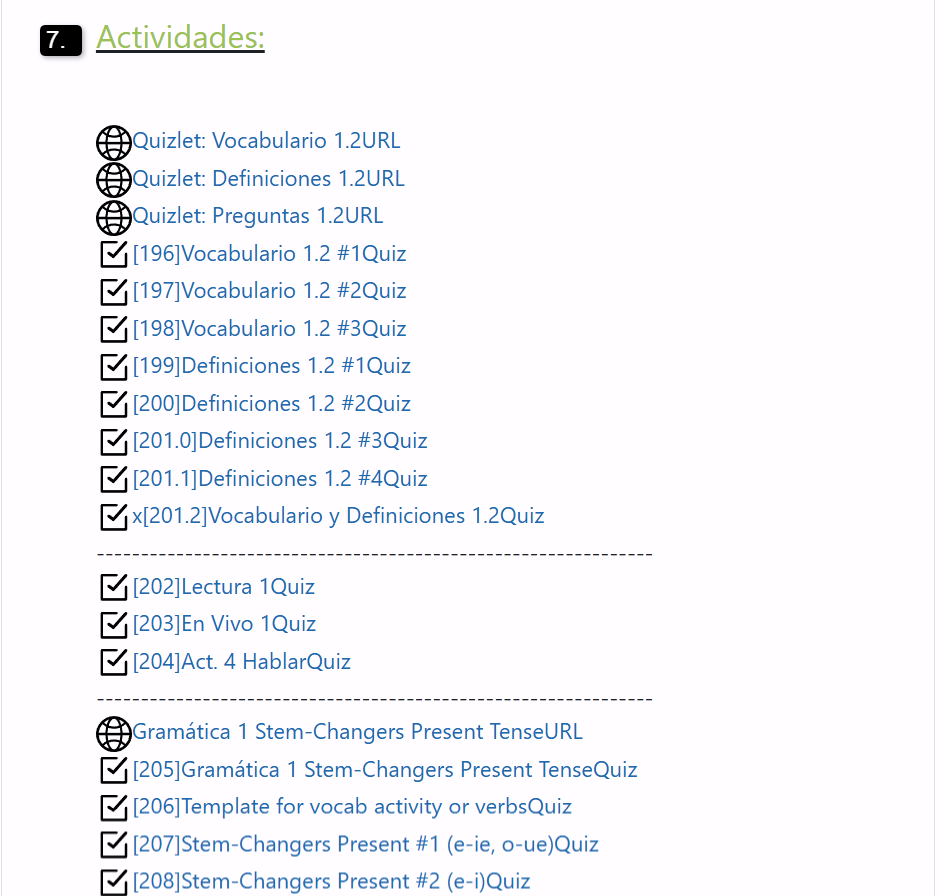
7. Chapter Activities
At the end of the agenda, I include a list of activities for the current chapter, each with a unique number. This makes it easy to assign and locate them. I just give students the activity number, and they can access it via a link in the agenda or by checking their grades in Moodle. Below is part of activity [205].

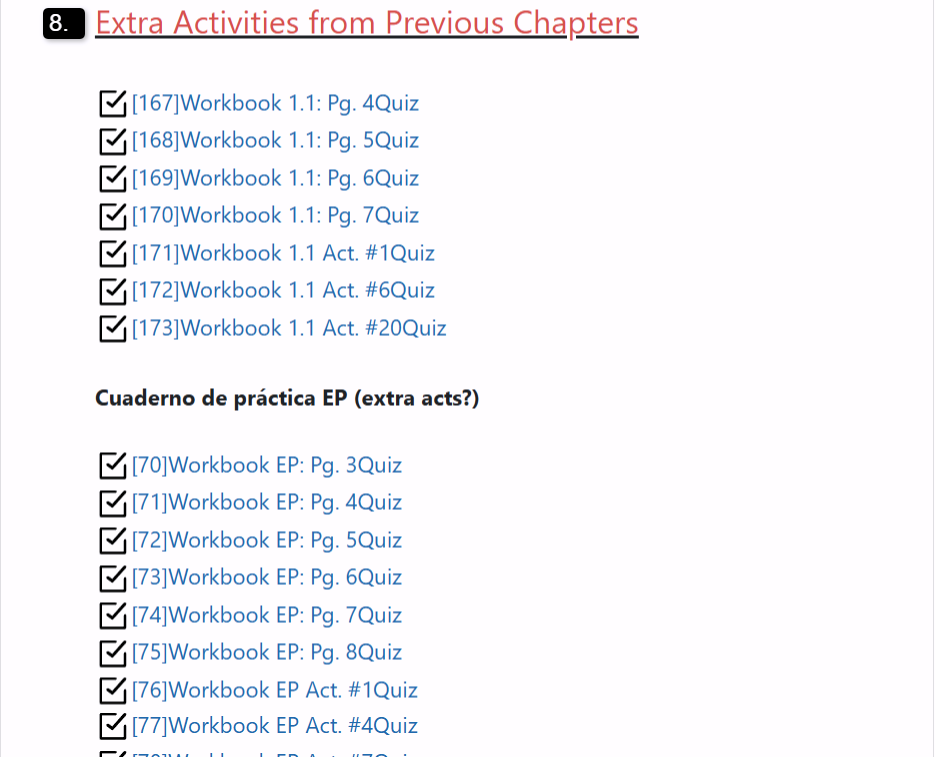
8. Extra Activities from Previous Chapters
When I finish a chapter, I keep leftover activities at the bottom of my agenda if they’re useful for review. Although I rarely use them, they’re handy when I’m absent and don’t have short review activities available. These workbook activities, which are all self-graded, include listening, reading, and writing–they’re thorough yet not too challenging, so students can handle them independently. Below is activity [172].
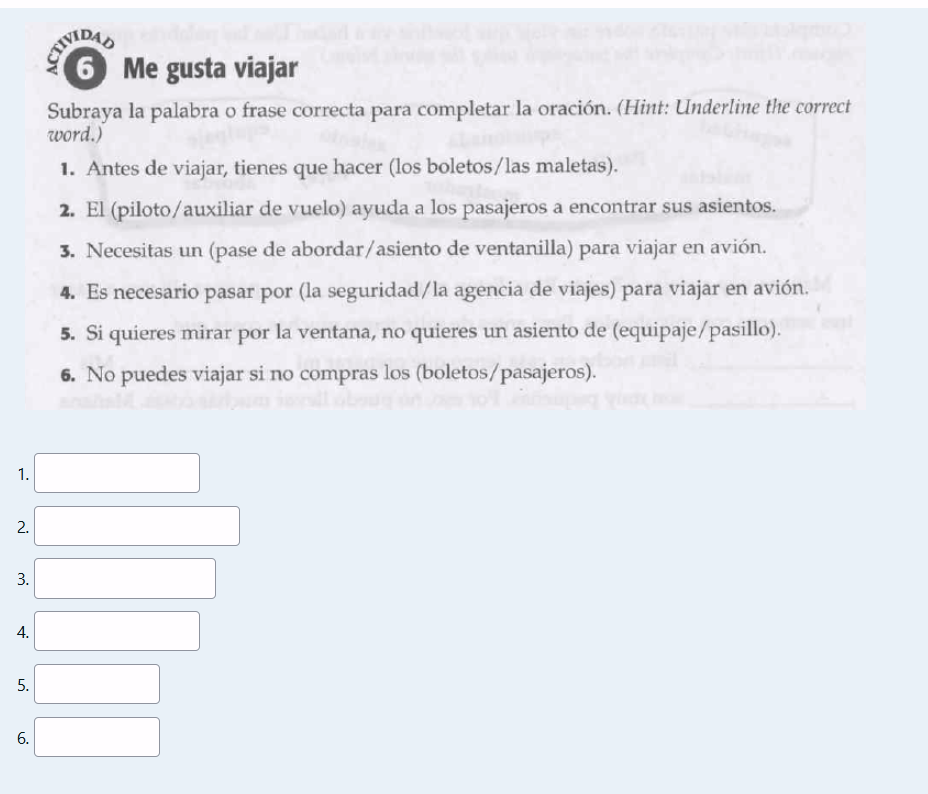
How I Create My Daily Agendas
At some point during the school day (usually in class when there’s a lull) I take 5 minutes to prepare the agenda for the next day. I copy everything from the current day, paste it into the next, and make small adjustments. For example, if we covered questions 146-150, I’ll update that section so that it’s change to questions 151-155. I also adjust the dialogue to fit new topics and add relevant activities.
If I’ve finished introducing vocabulary, I’ll select activities that match the new content and place them below the introductory paragraph. Sometimes, if there’s extra time, I’ll add a simple vocabulary or definitions activity for more practice. Below is the main part of Monday’s agenda. All I had to do was modify the dialogue a bit and then “bring up” whatever activities I planned on doing that day.
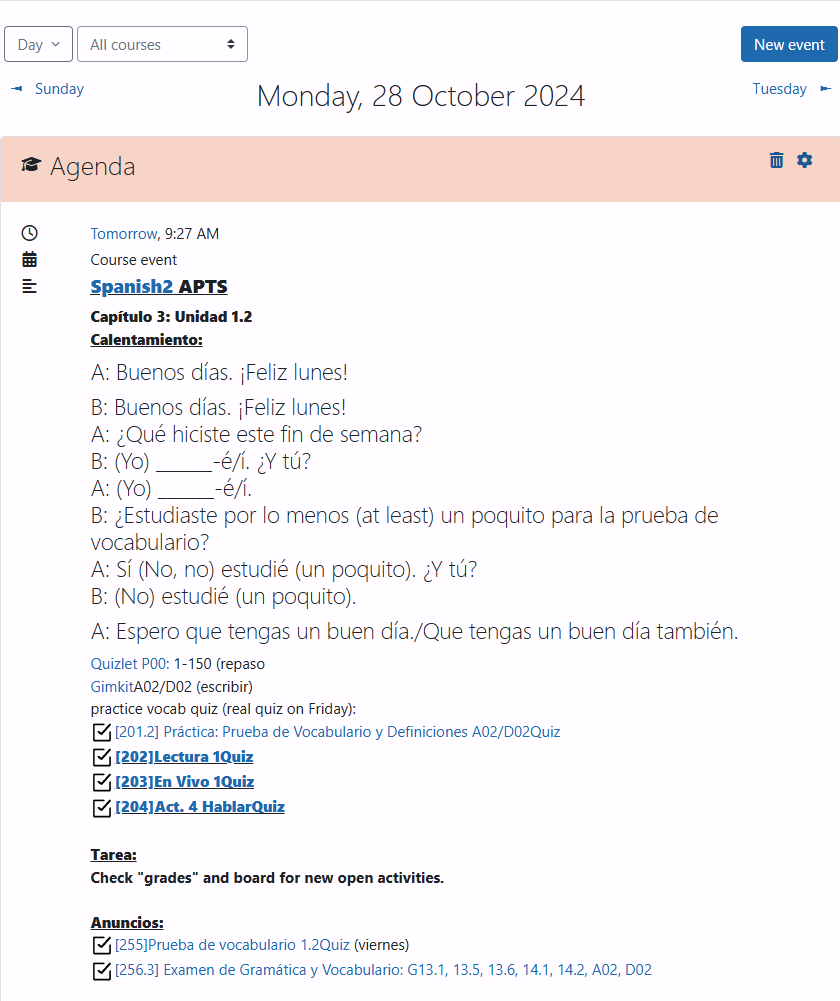
Seamless Transition Between Lessons
After I copy and paste the previous day’s agenda as a template for the new agenda, I usually delete any activities we covered the previous day and then choose whatever activities I feel are appropriate for the new agenda. This keeps everything flowing smoothly. If I’m presenting new notes–like the present-tense stem-changing verbs–I open the notes directly from the agenda and reveal them gradually using a Chrome window. I usually follow up with an activity based on those notes. Depending on time, I’ll either project the activity on the board, have the students write their answers in their spiral notebooks, and then transfer their answers to Moodle, or if I’m short on time, I sometimes just let them go straight to Moodle and enter the answers without having to write them down.
The next day, we simply continue from where we left off, starting with a new dialogue, reviewing 5 more Quizlet questions, and reinforcing the previous day’s grammar. I always have all necessary tabs open before the period starts: the dialogue, Quizlet questions, PDF notes, and grammar activity. With Moodle, I rarely need to make photocopies, and everything is automatically graded and entered into my gradebook. Below is an example of the tabs I usually have open during class.


